Metrics
Gridtest includes a suite of decorators that can be added to gridtest.yml test yaml files in order to measure a benchmark or metric. These include:
| Name | Description | Usage |
|---|---|---|
| timeit | print time (ms) for function execution | @timeit |
| result | print function result as a metric | @result |
| length | calculate length of a result, None if not relevant | @length |
This namespace of decorators will be looked for in the gridtest.decorators
module and you don’t need to specify this path. If you define a custom decorator,
you can simply define the module and function to import (e.g., @script.mydecorator).
An Example Decorator
As an example, let’s take a look at using the (likely familiar) timeit decorator,
which we can find in gridtest.decorators:
script:
filename: /home/vanessa/Desktop/Code/gridtest/examples/optimize/script.py
tests:
script.add:
# metrics are each a decorator, we first look to gridtest.decorators then external import
- metrics:
- "@timeit"
args:
one: 1.0
two: 2
istrue: "isinstance(self.result, float)"
isfalse: "isinstance(self.result, int)"
The recipe above is very simple - we are testing a single function, script.add, and we’ve defined one metric, a decorator called “timeit” to measure the total time. Note that metrics belong on the level of the test, since it’s likely we don’t want to use any single decorator across all tests.
Attributes of a Metric Decorator
Decorators can only work together (meaning multiple applied to the same function, and collected for the same single run) given that:
- they don’t interfere with the function input and return of output
- they don’t add significant processing / computational needs
- they must print their name (identifier) to stdout on a single line, followed by their result
Given these three criteria are met, we can apply multiple decorators to one function run, and easily collect output based on parsing the stdout. We can then even generate a report for the run that shows the different metrics.
Running with a Decorator
So let’s first try running with a simple metric to record time. You’ll notice that the metrics is printed in a second table to the screen!
$ gridtest test
[4/4] |===================================| 100.0%
Name Status Summary
________________________________________________________________________________________________________________________
script.add.0 success istrue isinstance(self.result, float) isfalse isinstance(self.result, int)
script.add.1 success equals 1+2
script.add_with_type.0 success returns 3
script.add_with_type.1 success raises TypeError
________________________________________________________________________________________________________________________
script.add.0 @timeit 0.00 ms
4/4 tests passed
Adding Arguments
Great - so we’ve measured time for one function. What if we want to measure the time for a function, but across a parameter grid? We might want to adopt our recipe to allow for this:
args:
one:
min: 0
max: 5
list: [10, 15]
args:
two: 2
but this won’t produce a very interesting result, because the result is just adding two numbers. Let’s try something that will work with out timeit function, namely write a function that will sleep for some number of input seconds. Our goal is to see that the timeout output increases to match the input seconds. That might look like this:
from time import sleep
def gotosleep(seconds):
"""sleep for whatever specified number of seconds are provided"""
sleep(seconds)
We would then use gridtest check to detect the new function:
$ gridtest check test.yml
New sections to add:
script.script.gotosleep
And add the template to work with.
$ gridtest update gridtest.yml
Adding function script.gotosleep
Writing [gridtest|test.yml] to test.yml
And then fill in the template to add the metrics timeit and also define a grid
of parameters to run it over. That might look like this:
script:
filename: /home/vanessa/Desktop/Code/gridtest/examples/optimize/script.py
script.gotosleep:
- metrics:
- '@timeit'
args:
seconds:
list: [10, 15]
max: 5
min: 0
Before we run the test, let’s talk about the formatting of the yaml. Notice that we’ve moved the “one” argument up from the “args” section into the grid section. This tells gridtest that we want to run a grid of tests for some parameterization of our argument “one.” In the example above, we want to include a range from 0 to 5 (default increment is by 1) and also add the one off values of 10 and 15 (provided in list). This gives us the following allowable keys for a grid parameter:
min and max are to be used when specifying a range. When unset, by would be 1. If you want to decrease, set a negative value for by.
list is for when you want to include a list of values, even in addition to a range already specified as in the example above.
Did you know that an arguments section is just an inline grid? You can also define this section globally and share between tests, see grids to learn more.
Run the GridTest
Now let’s run the test!
Name Status Summary
________________________________________________________________________________________________________________________
script.gotosleep.0 success
script.gotosleep.1 success
script.gotosleep.2 success
script.gotosleep.3 success
script.gotosleep.4 success
script.gotosleep.5 success
script.gotosleep.6 success
script.add.0 success istrue isinstance(self.result, float) isfalse isinstance(self.result, int)
script.add.1 success equals 1+2
script.add_with_type.0 success returns 3
script.add_with_type.1 success raises TypeError
________________________________________________________________________________________________________________________
script.gotosleep.0 @timeit 0.01 ms
script.gotosleep.1 @timeit 1000.77 ms
script.gotosleep.2 @timeit 2001.84 ms
script.gotosleep.3 @timeit 3001.72 ms
script.gotosleep.4 @timeit 4003.81 ms
script.gotosleep.5 @timeit 10009.59 ms
script.gotosleep.6 @timeit 15013.49 ms
11/11 tests passed
Awesome! We’ve run a grid of tests over the different values for seconds, and have reported the total time taken via the timeit decorator. See the gridtest.yml for the full test recipe.
A more interactive results view will be developed, along with more real world examples for using a decorator, and custom decorator.
You might next want to browse tutorials available.
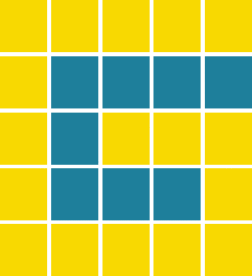 gridtest
gridtest