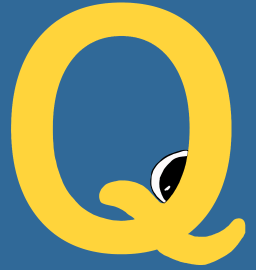Configuration is optional, and will (if desired) allow you to define a custom
database for your install. For many settings, you can either set or update them via
the command line client with qme config, or set environment variables
at runtime (or in your bash profile) for one off changes to default configurations.
When you first install qme and run it, if you haven’t configured anything,
a .qme folder will be created in your home, and metadata files stored here:
$ tree $HOME/.qme
/home/vanessa/.qme
└── config.ini
We call this the environment variable QME_HOME.
Databases
QueueMe uses some backend database to keep track of your tasks. While the filesystem database (default) is suitable for use cases with few tasks or just for testing, for anything else we recommend at least using an Sqlite database that can better be queried. As a reminder, to install the sqlalchemy dependencies for this, you need to do:
$ pip install qme[database]
and then to set the database to be sqlite, just run:
$ qme config --database sqlite
Using some kind of relational database, or at least sqlite, will give you a much more rich listing of your tasks because we don’t need to stress the filesystem to read each one from a json file. More details on database types are included below.
Filesystem
The default database, the filesystem that doesn’t require any additional dependencies,
is considered a dummy or testing database. It will, by default, generate a “database”
folder in this QME_HOME:
$ tree $HOME/.qme
/home/vanessa/.qme
├── config.ini
├── dashboard.log
└── database
Once you run an executor, a subfolder will be created based on the name of the executor (e.g., shell) and within that folder, one json file will be created per executor:
$ tree $HOME/.qme
/home/vanessa/.qme
├── config.ini
├── dashboard.log
└── database
└── shell
├── shell-67ecf4a0-bc62-4d0e-8e45-8bf84c87ef99.json
├── shell-7b176033-56c9-4421-ac62-0c5c6b62d2f8.json
├── shell-a561702d-404e-4fb2-be27-57496b32ac46.json
├── shell-aee37073-b246-4384-bff0-ccec7bdefa00.json
├── shell-c63a1f01-7266-49cc-8d65-1b14d06a109d.json
└── shell-d62d1dee-d21d-4e0d-9f95-75e139d9c4d2.json
If you’ve changed your database and want to update it back to be the filesystem, just run:
$ qme config --database filesystem
Sqlite
Sqlite is a reasonable choice for most use cases, as it appropriately scales enough for the general user, and allows for relational database-like functionality without needing anything other than permission to write a file. If you want to set a sqlite database as default from the command line, just run:
$ qme config --database sqlite
Configuration saved with database sqlite
And the default sqlite database will be at a location in your QME_HOME ($HOME/.qme)
in a file QME_DATABASE_STRING, which defaults to qme.db and can be set in
the environment. You can set this to be more permanent by setting
it in your config file like this:
$ qme config --database sqlite://mydatabase.db
Configuration saved with database sqlite://mydatabase.db
would then create $HOME/.qme/mydatabase.db as the default sqlite database. Again,
if you need to “one off” this setting for a particular environment or command,
you can export QME_DATABASE and QME_DATABASE_STRING:
export QME_DATABASE=sqlite
export QME_DATABASE_STRING=mydatabase.db
to achieve the same result. When you have an sqlite database (akin to another
relational) your qme ls listing will have the command added, making
it much more useful:
$ qme ls
Database: sqlite
1 shell-9d38a272-e0d1-4027-8c93-382a8fcbd290 ls
2 shell-9f593e88-3ecd-4e14-adf5-d615f2262f24 whoami
3 shell-513a4c2f-13be-4a9c-8f97-8ae3bcc8049b singularity --help
Postgres and MySql
Both postgres and mysql have the same format for the database string, albeit they interact with different databases, and have different prefixes. Here is how you can set either:
$ qme config --database mysql+pymysql://username:password@host/dbname
# or
$ qme config --database postgresql://username:password@host/dbname
This is strongly recommended to be set as an environment variable so that you don’t write credentials to a text file. So you instead might do this:
$ qme config --database mysql+pymysql
# or
$ qme config --database postgresql
and then export the rest via an environment variable:
export QME_DATABASE_STRING=username:password@host/dbname
which would work for both types.
Executor Parameters
Each executor is allowed to define it’s own parameters, and they can be
set in the configuration file with qme config --set. The general format is:
$ qme config --set <executor> <key> <value>
For example, let’s say we wanted to define the sacct format string for the slurm executor. We might do:
$ qme config --set slurm sacct_format jobid,jobname,partition,alloccpus,elapsed,state,exitcode
Configuration saved with executor.slurm sacct_format jobid,jobname,partition,alloccpus,elapsed,state,exitcode
And this would result in the following config file (which you could also update by hand, if you so chose):
$ cat /home/vanessa/.qme/config.ini
[DEFAULT]
database = sqlite
databaseconnect =
[executor.shell]
[executor.slurm]
sacct_format = jobid,jobname,partition,alloccpus,elapsed,state,exitcode
If you want some help with your configuration, please don’t be afraid to reach out. You might next want to see how environment variables can further customize your usage of qme.