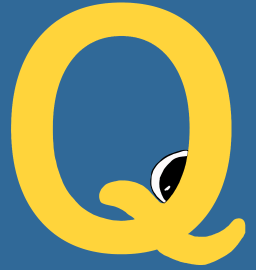This section includes commands for QueueMe, and will be expanded as the library is developed.
- Run a task that will be handled by a QueueMe executor.
- Get a previously run task, either the last one, or by taskid
- List all tasks or tasks specific to an executor
- Clear a single task, all tasks for an executor, or all tasks.
- Search across your tasks to find a particular one.
- Start an interactive dashboard to see and manage tasks.
Run
You can currently run a basic terminal command (one that is executed and has error, output, and a return code) like the following:
$ qme run ls $PWD
DATABASE: filesystem
[shell-5b8a154e-5178-4b1c-811c-d493d4349f1f][returncode: 0]
The command is so quick that it gives you the result immediately. In the above,
we see the executor (shell) along with the unique id (the following uuid),
and the full command (to list the expanded $PWD) and the return code 0.
If you want to add a message (annotation) to store with the task and be used
for search, add -m/--message to your run:
qme -m "This is a listing for the thing" run ls $PWD
There is one special case, the argument –help, which if run without thinking, will be parsed by the client and print the get help:
$ qme run singularity --help
usage: qme run [-h] [cmd [cmd ...]]
positional arguments:
cmd The command to parse. If --help needed, should be fully quoted.
optional arguments:
-h, --help show this help message and exit
To correctly run this command, we should quote it:
$ qme run "singularity --help"
Database: sqlite
[shell-7fe77fee-4970-48bd-a11d-70d750ca62d5][returncode: 0]
Get
Once we know a task id (shell-5b8a154e-5178-4b1c-811c-d493d4349f1f for the above)
we likely want to get a summary of it. We can do that with qme get, which
expects a task id.
$ qme get shell-e8098ce8-bb9d-4193-bcdf-fc3dc221ca0c
Database: sqlite
{
"executor": "shell",
"uid": "shell-e8098ce8-bb9d-4193-bcdf-fc3dc221ca0c",
"data": {
"pwd": "/home/vanessa/Desktop/Code/qme",
"user": "vanessa",
"timestamp": "2020-05-21 10:35:10.894684",
"output": [
"build\n",
"CHANGELOG.md\n",
"dist\n",
"Dockerfile\n",
"docs\n",
"LICENSE\n",
"MANIFEST.in\n",
"paper\n",
"qme\n",
"qme.egg-info\n",
"README.md\n",
"setup.cfg\n",
"setup.py\n",
"tests\n"
],
"error": [],
"returncode": 0,
"pid": 1639,
"cmd": [
"ls"
],
"status": "complete"
},
"command": "ls"
}
Actually, we can get the last task run (the same as above) just with qme get.
$ qme get
It will retrieve the last updated entry in the database across executors.
List
For the command line, you can easily list tasks. For the filesystem database,
since we would need to read in several json files, the listing just shows the
task ids. If you do a general list with qme ls, it will show all task ids:
$ qme ls
DATABASE: filesystem
1 shell-7a2f5e23-27ef-49eb-a6a6-896ddc690117
2 shell-84f90411-a53e-4d40-92b0-706e5ddfa3b9
3 shell-5c61ce2b-988e-44fa-8678-a9704ca11b1a
4 shell-542e11ef-a1d1-47ce-90a7-40fc7829d29f
5 shell-0f85a77f-f442-46b1-88b1-7d55303b2119
6 shell-5a9e4413-b25d-4dca-826f-f9f8b27abf50
7 shell-2e65e814-388d-4617-bf89-ef307ba6fa40
8 shell-c07e9279-eee7-4778-9212-4ac617a6082e
9 shell-bcaae4db-2970-4674-9800-376c891c1454
10 shell-38307314-9825-435b-8fb6-6d37b3427a7b
11 shell-ad239488-2a27-47b9-8225-da227625e913
The above tasks are for the shell executor, which is the default if no special executor is selected. You could explicitly state this like:
$ qme ls shell
DATABASE: filesystem
1 shell-7a2f5e23-27ef-49eb-a6a6-896ddc690117
2 shell-84f90411-a53e-4d40-92b0-706e5ddfa3b9
3 shell-5c61ce2b-988e-44fa-8678-a9704ca11b1a
4 shell-542e11ef-a1d1-47ce-90a7-40fc7829d29f
5 shell-0f85a77f-f442-46b1-88b1-7d55303b2119
6 shell-5a9e4413-b25d-4dca-826f-f9f8b27abf50
7 shell-2e65e814-388d-4617-bf89-ef307ba6fa40
8 shell-c07e9279-eee7-4778-9212-4ac617a6082e
9 shell-bcaae4db-2970-4674-9800-376c891c1454
10 shell-38307314-9825-435b-8fb6-6d37b3427a7b
11 shell-ad239488-2a27-47b9-8225-da227625e913
If you use a more robust relational database (so we wouldn’t need to load many json files to list) you can get the commands along with the executor and id:
$ qme ls
Database: sqlite
1 shell-04b40eac-03bc-4074-9e8e-f2d3eb3806f5 ls
2 shell-2c789017-5828-44ca-a49d-c5912800c044 ls
3 shell-c51898a8-884b-445c-86d5-e3811605584b whoami
Clear
If you want to delete a task, just use clear with it’s unique id:
$ qme clear shell-84f90411-a53e-4d40-92b0-706e5ddfa3b9
DATABASE: filesystem
This will delete task shell-84f90411-a53e-4d40-92b0-706e5ddfa3b9, are you sure? [n]|y: y
shell-84f90411-a53e-4d40-92b0-706e5ddfa3b9 has been removed.
You can also remove an entire executor:
$ qme clear shell
DATABASE: filesystem
This will delete all executor shell tasks, are you sure? [n]|y: n
or all tasks in the database:
$ qme clear
DATABASE: filesystem
This will delete all tasks, are you sure? [n]|y: n
Each time you’ll be asked for a confirmation first, in case the command was run in error.
Rerun
You can re-run any task, also based on it’s taskid. A re-run will load the previous command, change to a different directory (if set) and then re-run the command. The result will be stored under the (updated) taskid. Here is a quick example of showing an older task (run before some of the library was developed) and then using re-run, and showing that the task is updated. First, here is the original task:
$ qme get shell-5c61ce2b-988e-44fa-8678-a9704ca11b1a
DATABASE: filesystem
{
"executor": "shell",
"command": [
"ls"
],
"uid": "shell-5c61ce2b-988e-44fa-8678-a9704ca11b1a"
}
Now we re-run it:
$ qme rerun shell-5c61ce2b-988e-44fa-8678-a9704ca11b1a
DATABASE: filesystem
[shell-5c61ce2b-988e-44fa-8678-a9704ca11b1a][returncode: 0]
And finally, we see that the task is updated.
$ qme get shell-5c61ce2b-988e-44fa-8678-a9704ca11b1a
DATABASE: filesystem
{
"executor": "shell",
"command": [
"ls"
],
"uid": "shell-5c61ce2b-988e-44fa-8678-a9704ca11b1a",
"data": {
"pwd": "/home/vanessa/Desktop/Code/qme",
"output": [
"build\n",
"CHANGELOG.md\n",
"dist\n",
"docs\n",
"LICENSE\n",
"MANIFEST.in\n",
"paper\n",
"qme\n",
"qme.egg-info\n",
"README.md\n",
"setup.cfg\n",
"setup.py\n",
"tests\n"
],
"error": [],
"returncode": 0
},
"command": "ls"
}
You can also rerun the last touched task without needing to specify the identifier.
$ qme rerun
And akin to run, if you want to add a message (to update the existing) you can do that too:
qme -m "This is a listing for the thing" rerun
Search
Let’s say that we run a bunch of tasks, and either the command or result has a term of choice that we want to find again.
$ qme run echo Hello Moto
$ qme run echo Hello Another Moto
We might then want to search for these commands! For a sanity check, let’s make sure we know their taskids in advance:
$ qme ls | grep Moto
2 shell-de58f61b-81da-467c-981c-497f7ae8556b echo Hello Moto
3 shell-c231699a-4c3e-43f0-961f-2829d16d588c echo Hello Another Moto
Aside from listing and using grep, we can just use qme search.
$ qme search moto
Database: sqlite
1 shell-de58f61b-81da-467c-981c-497f7ae8556b 2020-05-22 17:47:37 echo Hello Moto
2 shell-c231699a-4c3e-43f0-961f-2829d16d588c 2020-05-22 17:47:45 echo Hello Another Moto
Notice that the search is case insensitive. We get back the taskid (that is prefixed with the executor) along with the timestamp and the command itself. Tasks with matches in some part of the metadata (e.g., a string in the output or error) would be included too. Since search takes advantage of using a relational (or sqlite) database, the filesystem database is not supported.
$ qme config --database filesystem
Configuration saved with database filesystem
$ qme search moto
Database: filesystem
Search is only supported for relational databases.
Start
The qme start command will open a web interface with an interactive table for your tasks.
$ qme start
You can run it in debug mode:
$ qme start --debug
or further customize the port or hostname
$ qme start --port 8000 --host 0.0.0.0
For each, you can specify a particular action (e.g., delete or re-run) or click on it for further details. See the dashboard documentation page for more details.