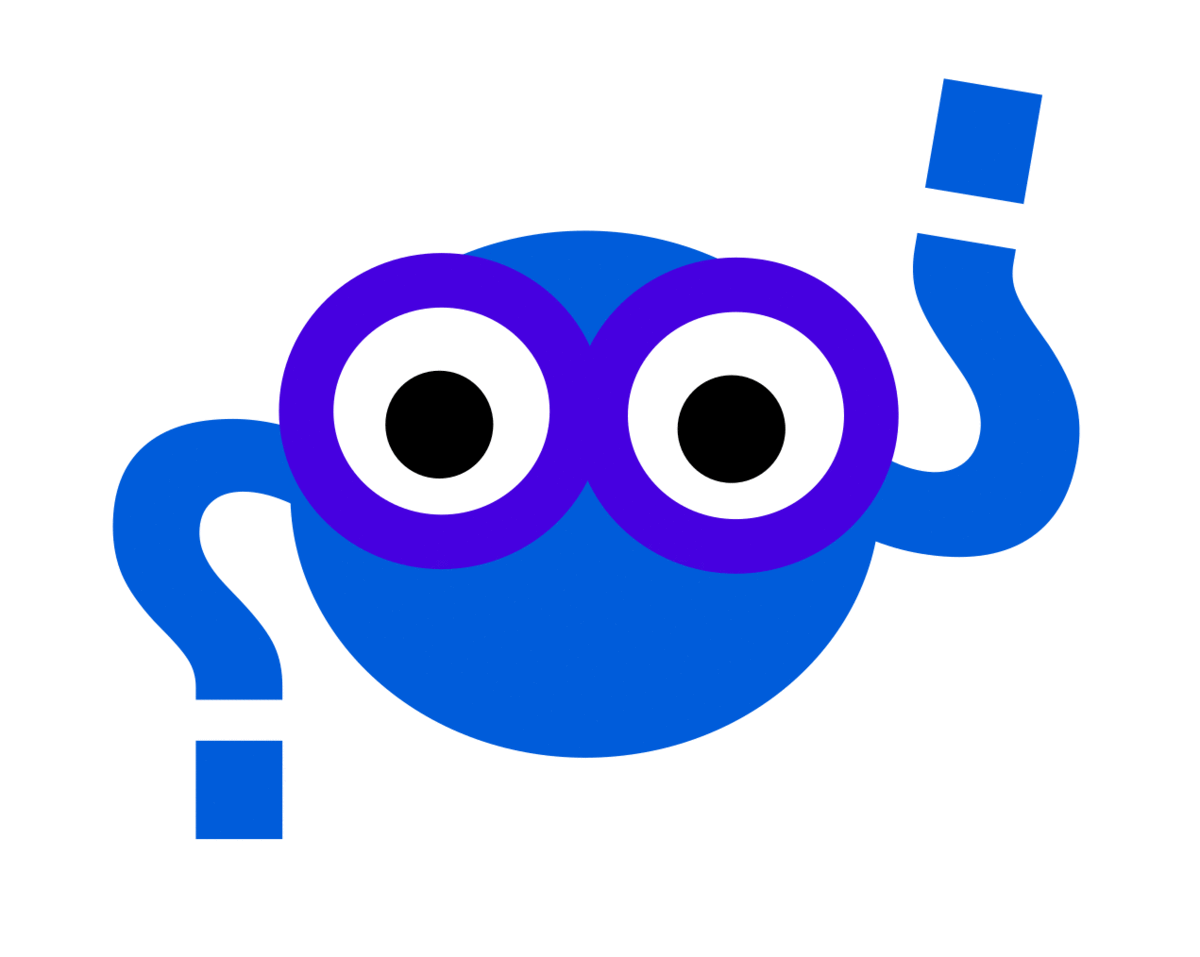The results watcher is optimized to use WatchMe as a database. The various functions coincide with where data is expected to come from, and there is flexibility to customize format and file naming. You don’t need any extra dependencies to use it, other than having watchme installled.
$ pip install watchme
Next, create a watcher for your tasks to live under:
$ watchme create results-watcher
Now let’s walk through each of the tasks. If you aren’t familiar with how to add a task and otherwise manage them, see the getting started docs. Here are the functions exposed by the results group:
Add a Task
We are going to be added tasks to our watcher, “results-watcher” above. The general format to add a task looks like this:
$ watchme add-task <watcher> <task-name> key1@value1 key2@value2
The key and value pairs are going to vary based on the watcher task.
1. The From Env Task
This task does exactly what it sounds like - it finds results from the environment.
You can specify it to watchme via func@from_env_task
$ watchme add-task results-watcher task-hpc-job --type results func@from_env_task
func = from_env_task
active = true
type = results
The task itself is really simple - it’s going to scrape the environment
for variables that begin with WATCHMEENV_. Let’s say that I’m running a job
on my research cluster, the process could export some number of results, let’s
say one is a density and the other is a weight.
export WATCHMEENV_density=0.45
export WATCHMEENV_weight=32
The export makes the variables available to any child processes of the job, but they won’t leak into other running processes. I might finish running the job, and then have watchme issue a command directly to save the result. Let’s activate the watcher to test it out:
$ watchme activate results-watcher
And here you can export any number of WATCHMEENV_ variables in your environment, and then
run watchme like this to test:
$ watchme run results-watcher task-hpc-job
The task will find the environment variables, and then save the results to the git repository according to the environment variable name under the task folder. In this case we would see:
$ tree task-hpc-job/
task-hpc-job/
├── density
├── TIMESTAMP
└── weight
Where the content of density is “0.45” and the content of weight is “32”, respectively. If we push again, git will save our previous values, and the files will be updated with the current. We can push to GitHub to immediately share this data as a temporal database (a single entry representing one metric changing over time) or a collection of results (each timepoint with multiple variables coinciding with one entity).
How cool is that! If each commit timepoint with some number of results files
represents a single database entry, you would want to export a WATCHMEENV_ID to
provide an identifier for the unit.
The cool thing about this task is that you likely wouldn’t want to schedule it to run, you would have it run after or during some job or process that you want to record. Just for example, let’s export another set of values, and then show you how to export the entire data structure for each file:
export WATCHMEENV_density=0.55
export WATCHMEENV_weight=34
watchme run results-watcher task-hpc-job
To export data, the format is:
$ watchme export results-watcher task-hpc-job density
git log --all --oneline --pretty=tformat:"%H" --grep "ADD results" 384d7bdc6e54af6266377b30ff0d47a40c4fc28d..732dee443caa19f0e50ec1e9b89ca3a542459cc7 -- task-hpc-job/density
{
"commits": [
"732dee443caa19f0e50ec1e9b89ca3a542459cc7",
"c0861ed8ebe473cc3efa1db5f84e10d05d61bbc8"
],
"dates": [
"2019-05-08 15:16:14 -0400",
"2019-05-08 15:11:32 -0400"
],
"content": [
"0.55",
"0.45"
]
}
There you go!